What is a secure QR Code and what is it used for?
Imagine you want to send out invitations to an event and you want to be able to control access to this event.
Imagine you want to offer your customers a discount on the basis of an e-mail you've sent them.
The ideal solution: the QR Code.
It's easy to generate, easy to scan, and it's always a hit!
Except that a QR Code has a number of shortcomings, two of which are the main ones:
- It can be scanned by anyone
- It can be used several times (just forward the email)
To put things right, we've created the secure QR Code!
As easy to create as a QR Code, the same effect and, for you, control over one-off use (or not, as you wish!).
Want to see how it works? Follow the guide!
Setting the scene
Let's take a concrete example: you're organising an event in which all your members can take part.
This is a special event, reserved for invited guests, and you want to control access to ensure that several people don't use the same code.
This is just one example, of course - you could imagine a whole host of other situations!
Preparation
No preparation is required!
But if you want to record information specific to each guest in the QR Code (for example a number or any other information), make sure you load a list of addresses containing the useful information.
For our example, we will load this file:
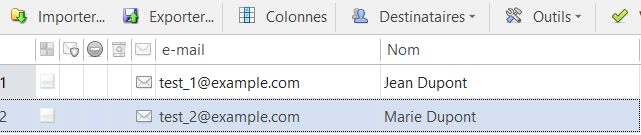
Creating a secure QR Code
To create the QR Code, go to the message editor and add an image.
Select "QR Code" then "Secure QR Code":
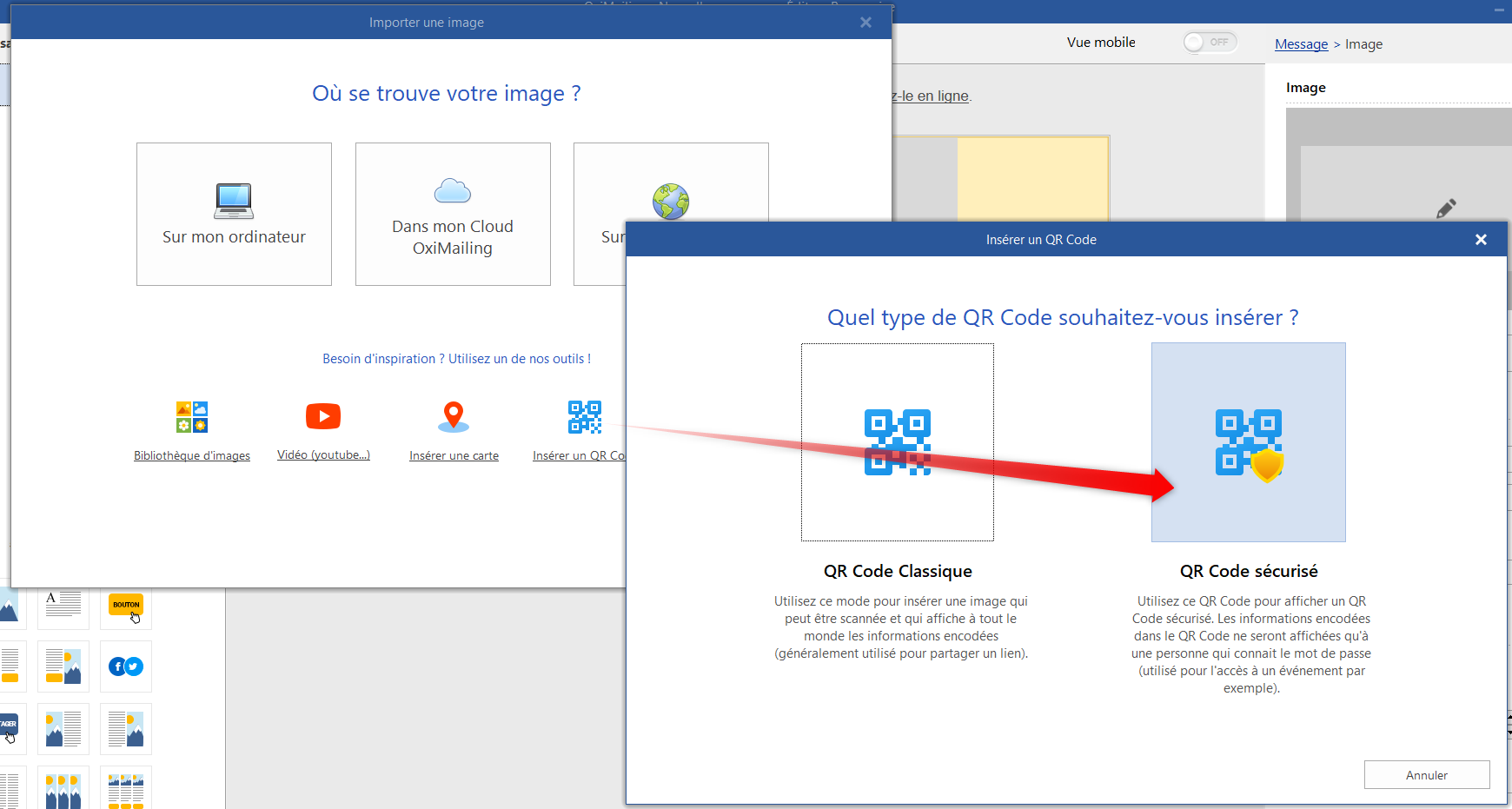
The creation screen appears:
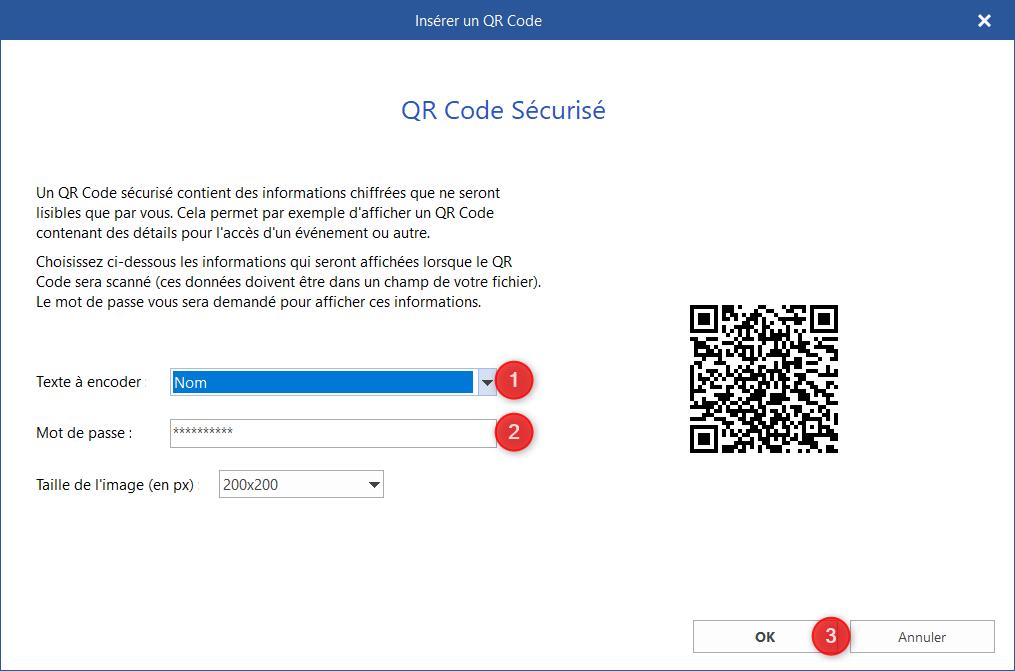
In the list (1) select the information you want to be displayed when the code is scanned.
In the example we'll take the "NAME" (but it can be any other information in the file, a unique code, a member number, a number of people... whatever you like!).
In box (2) enter the password you will be asked to enter when you scan the QR Code.
This password must only be known by you or your team.
Please note that we have no way of retrieving it once the QR Code has been generated!
Then press (3) to confirm!
And... that's it! All that's left to do is send in your campaign.
Scan the QR Code
This is the final stage!
Your guests arrive, you scan the QR Code.
No specific application is needed (apart from a QR Code reader), the QR Code is scanned and the reading link is displayed on your phone screen:
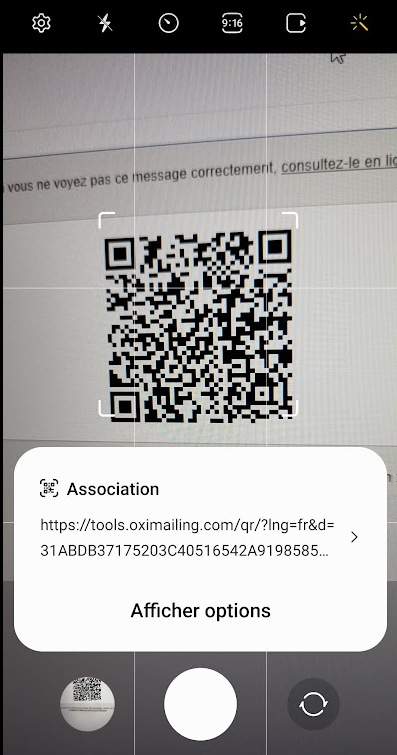
Click on it and you will be taken to the reading interface.
Enter the password (it will be automatically saved on your smartphone for future scans) and you'll see the information you need to validate your access to the event!
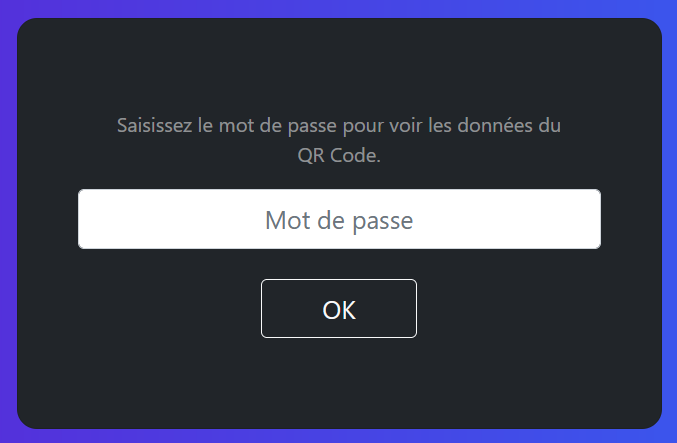
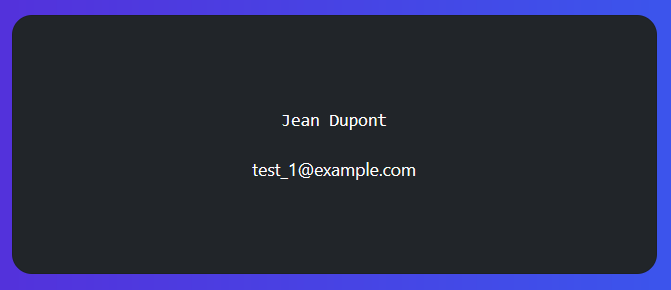
If the QR Code has already been scanned, an alert will be displayed!
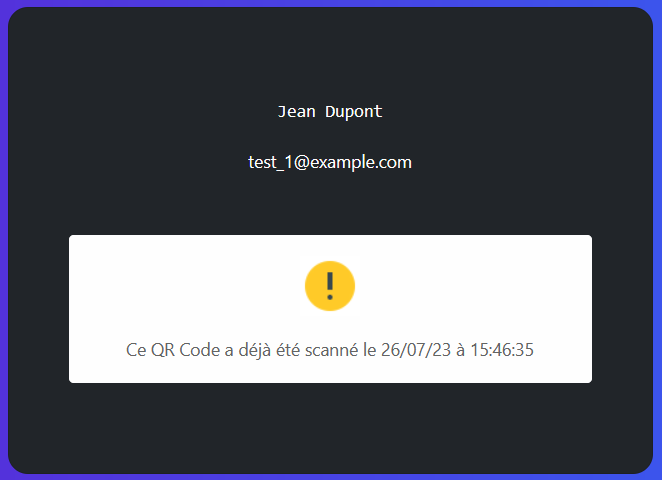
Bonus
Would you like to know which codes were scanned after the event?
We've thought of everything! Go to the campaign results, the scanned codes are displayed in this format and you can filter through the detailed results!
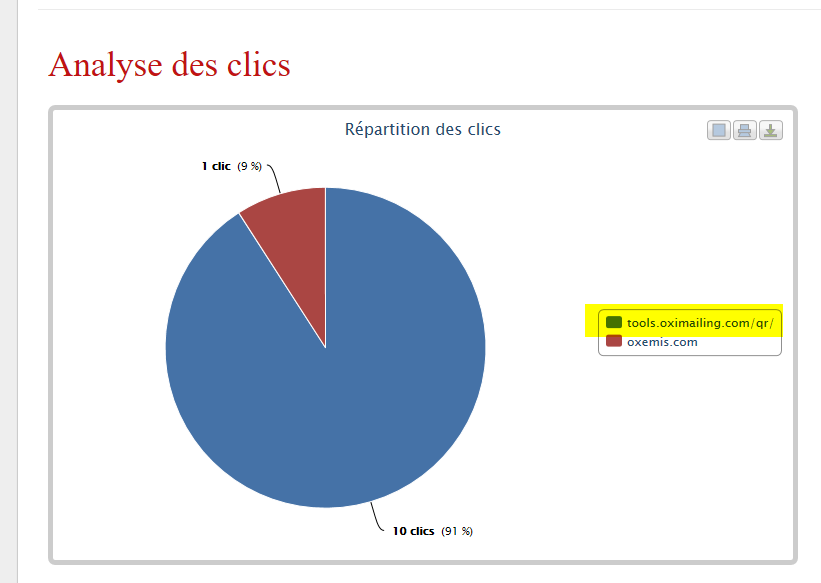
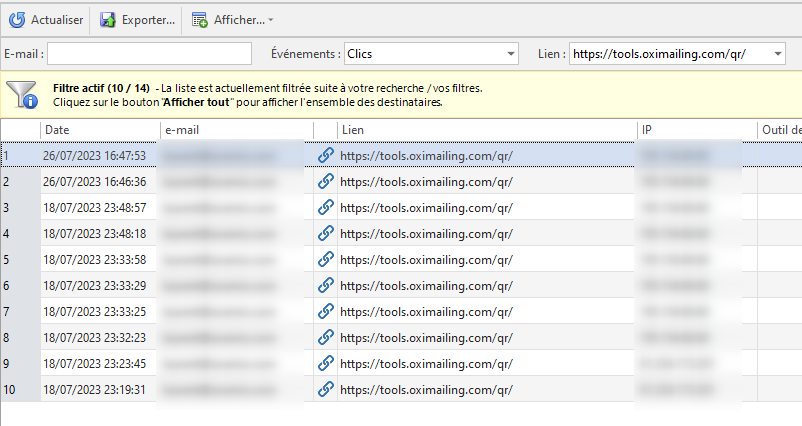
Ideal for identifying who was present!
You'll also be able to see when the QR Code has been scanned (and as the code is password-protected, even if a clever chap scans it, only your reading will count!)
Find out more
Do you need help or more information?
Don't hesitate to contact us!
This function was developed at the suggestion of our customer (Magali), whom we'd like to thank very much!
If you have any ideas you'd like to see incorporated into our solutions, don't hesitate! We love turning your dreams into reality!