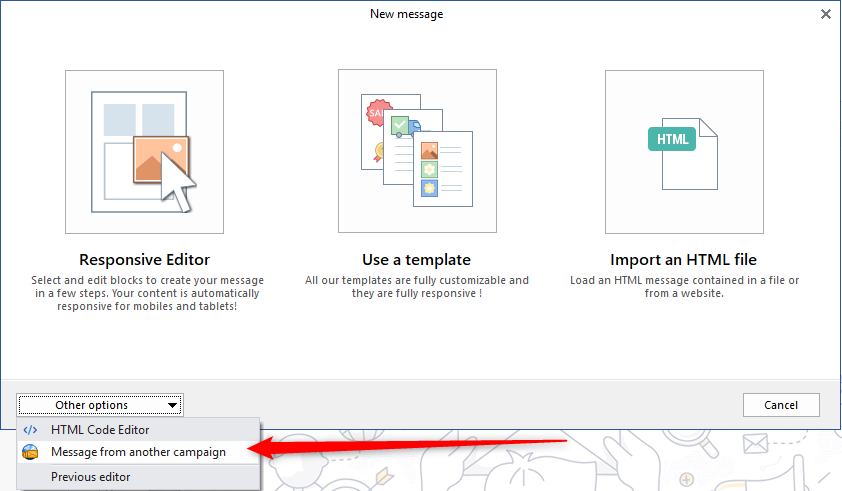How to use a template?
The design of a message for an e-mailing campaign is sometimes a delicate operation.
It often requires a professional touch that only a graphic designer can bring you (it's his job!).
Nevertheless, thanks to OxiMailing and all its tools, you will quickly realize that creating an effective message is within everyone's reach.
Let's start by finding inspiration...
By using OxiMailing you have access to a library of templates.
All these templates are fully customizable and can be easily modified thanks to the Responsive Editor!
You should also know that they all have a "responsive" mode that allows them to automatically adapt to the screen on which they are read (smartphones, tablets, computers...)!
How do I import a template to use in my campaign?
It's very simple! Follow the guide:
1 - Start by creating a new message by clicking on "New" in the message section of your campaign.
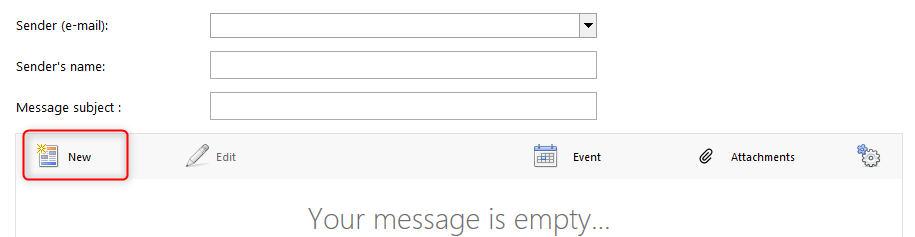
2 - Choose the option "Use a template".
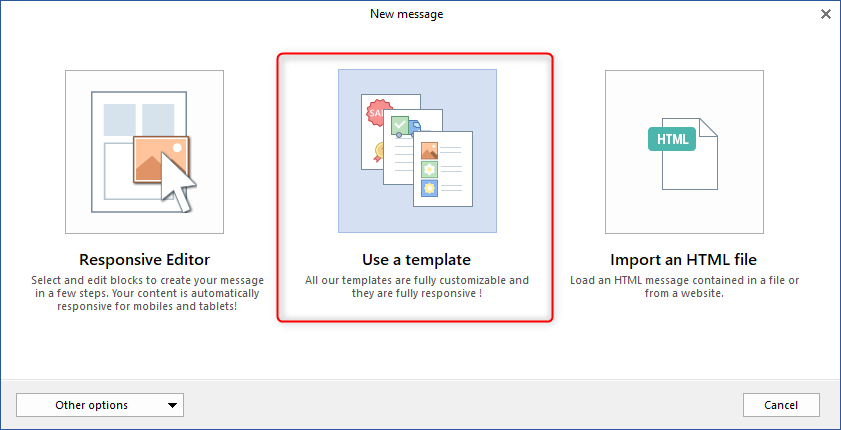
3 - Choose the template you want in the list, click on it to display it in full screen and confirm with "OK" at the bottom right.
4 - Your template then opens in the OxiMailing Responsible Editor.
Can I edit texts and images easily?
Yes ! all the content of the template can be modified !
You can therefore customize it by editing the texts and images already included (double-click on them!) or by adding new blocks of texts, images, etc.
And then what?
Once your changes are complete, confirm your message with the "OK" button at the bottom right.
You can always return to the editor by clicking on "Edit" in the message toolbar.
You should also know that it is possible, in a new campaign, to import the message you have created.
To do this, open the new campaign, start creating a new message and use the option "Other options" > "Message from another campaign":