How to add an attachment?
To add an attachment click on "Message" (on the left) then "Attachments", then click on the "Add" button to reach the attachment screen. You can get more options by clicking on the arrow on the right of the button:
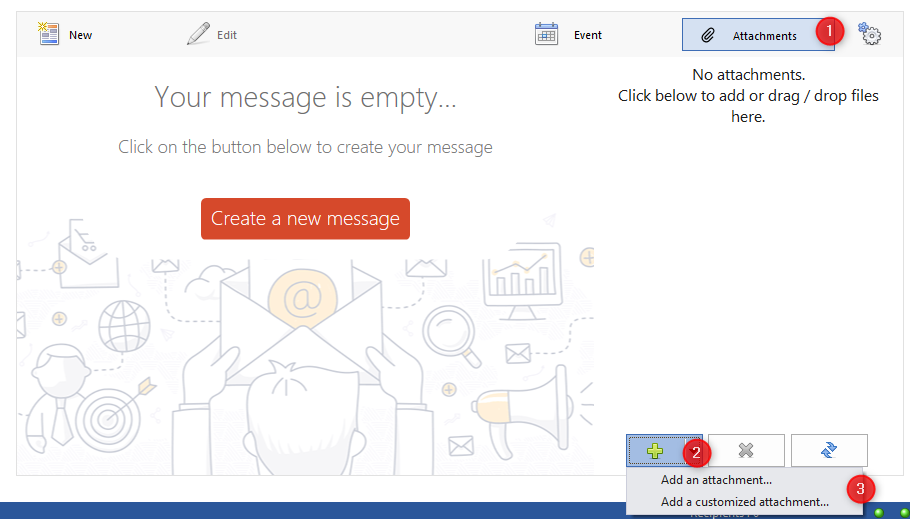
There are two ways to add:
- A same file for all recipients
The "classic" add mode, you add a file that will be present on all emails sent. Warning: do not overuse attachments, the heavier your message will be, the slower your sending will be and the more likely you will see your message classified as SPAM. Choose to add a link rather than an attachment instead: this may help you to do that.
- One customized file per recipient
The principle of adding a custom attachment is as follows: you build the path to the attachment from your address file, for example, suppose you have the following address file:
| Last Name | FirstName | Customer Code | |
| contact@jesaispas.com | Chabal | Nicolas | 2584 |
| henri@unesociete.com | Deschamps | Henri | 1527 |
| laurent@unesociete.com | Lelouant | Laurent | 1525 |
You want to send for each customer an attachment (the summary of invoices for example) that is in the folder: c:\invoices.
Suppose, for example, that the name of the invoice (the file name) consists of the customer code (present in the address file) followed by the PDF extension (for example 2584.pdf for the first customer in the list).
In the "Path" area you just have to write:
c:\invoices\[Customer Code].pdf
[Customer Code] will be replaced by the field value for each recipient, you can see that the attachment path is (for the first recipient):
c:\invoices\2584.pdf